
The support for PIXELA's software bundled with JVCKENWOOD camcorders will end on March 31, 2023.
The information on this page is as of February 1, 2023.The contents on this page are subject to change or delete without notice.
* This product is a software bundled with JVC Everio " GS-TD1 series (Year 2011 models)".
Features
What's Everio MediaBrowser™ 3D ?
Everio MediaBrowser™ 3D is a software that enables you to import and manage movies on your computer, and create your original discs.
You can just follow the instructions on the screen to use the functions.
Also, you can export files to iTunes® or upload to Facebook® and YouTube™.
3D images are also available. You can play, edit, write and upload (YouTube™) 3D images after importing them from a 3D-supported camcorder.
Export to iTunes® and upload to Facebook® are available after converting 3D images to 2D.
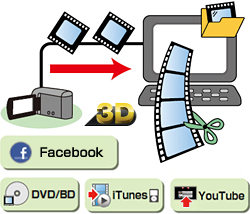
Using Videos Stored in Camcorder
You can write videos in the camcorder directly to a disc, or save videos to computer more easily by selecting menus on camcorder screen.
Store Videos
Save on a disc
Connect the camcorder to the computer then click [Create disc] to write Blu-ray/AVCHD/DVD-Video discs with simple operations.
3D images are recorded as the side-by-side format on AVCHD or Blu-ray disc.
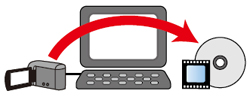
Save on the Computer
Save videos in computer and you can create discs and edit movies anytime.
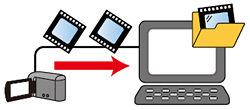
Use videos with Facebook®, iTunes®, and YouTube™
Upload to Facebook®
Enter Facebook® account information and upload both video and still image files.
3D images are need to be converted 2D before uploading.
Export to iTunes®
Video data is converted for iPod® and automatically added to "iTunes® ".
3D images are need to be converted 2D before exporting.
Upload to YouTube™
Enter "YouTube™ " account information, and converted videos can be uploaded automatically.
You can select 3D or 2D image to upload.
You can walk around with the recorded videos on your iPod® , or share them on YouTube™.
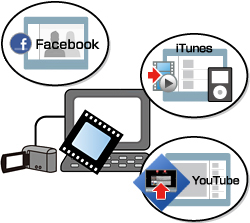
Playback Videos in the Camcorder
You can play back the videos stored in the camcorder by connecting your camcorder and the computer.
You can select 3D or 2D image to play. *1
"What is this video...?" Preview function will help you check the videos in times like this.
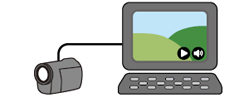
Write Videos to the Camcorder
You can write the 3D videos imported to the computer back to the camcorder.*2
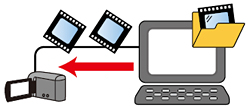
Using Videos Stored in Computer
Manage Videos
View in calendar style or create lists according to themes to organize videos.
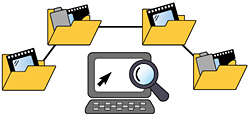
Preview Videos
"What is this video...?" Preview function will help you check the videos in times like this.

Edit Videos
You can edit files such as trimming, combining files, and adding text, transitions, and music.

Available functions and files with Everio MediaBrowser™ 3D's video editing function
In the editing function, usable file type varies depending on the mode that you selected. The editing options of 3D images are less than that of 2D images.
| Functions | 3D video | 2D video | |
|---|---|---|---|
| MVC/MB3 | AVCHD/MBT | AVCHD/MBT | |
| Length adjustment | |||
| Video file combination | |||
| Adding 3D still image | - | - | |
| Adding 2D still image/plain color image | - | ||
| Transition | |||
| Text | |||
| Audio | |||
| Export format | MB3(3D) MBT(2D) |
MB3(3D) MBT(2D) |
MBT(2D) |
Use videos with Facebook®, iTunes®, and YouTube™
Upload to Facebook®
Enter Facebook® account information and upload both video and still image files.
3D images are need to be converted 2D before uploading.
Export to iTunes®
Video data is converted for iPod® and automatically added to "iTunes® ".
3D images are need to be converted 2D before exporting.
Upload to YouTube™
Enter "YouTube™ " account information, and converted videos will be uploaded automatically.
You can select 3D or 2D image to upload.
You can walk around with the recorded videos on your iPod® , or share them on YouTube™.
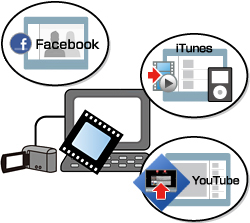
Play Back Videos
Play back videos in the computer
You can play back video files in the computer.
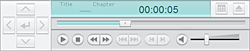
Play back discs created with Everio MediaBrowser™ 3D
You can play back discs created with Everio MediaBrowser™ 3D using "Everio MediaBrowser™ 3D Player".
Following is the list of playable videos with "Everio MediaBrowser™ 3D Player".
File:
Movie files recorded with Everio with which Everio MediaBrowser™ 3D is bundled (.mts/.mp4)
Everio MediaBrowser™ 3D edit files (.mbt/.mb3)
Discs :
Blu-ray(2D/3D), AVCHD(2D/3D) discs created by Everio MediaBrowser™ 3D
*2 3D image of MVC format only.
*3 Some functions are limited.
* Screens/figures are only for explanation.