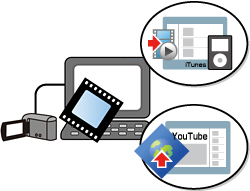The support for PIXELA's software bundled with JVCKENWOOD camcorders will end on March 31, 2023.
The information on this page is as of February 1, 2023.The contents on this page are subject to change or delete without notice.
* This product is a software bundled with JVC Everio
" GZ-MS series (Year 2009 models)" and " GZ-MG series (Year 2009 models)".
Features
What's "Everio MediaBrowser™" ?
"Everio MediaBrowser™" is a software that enables you to import and manage movies on your computer, and create your original discs.
You can just follow the instructions on the screen to use the functions.
In addition, exporting to iTunes® and uploading to YouTube™ are supported.
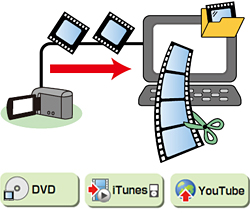
Using Videos Stored in Camcorder
You can write videos in the camcorder directly to a disc, or save videos to computer more easily by selecting menus on camcorder screen.
Store Videos
Save on a disc
Connect your camcorder and press [DIRECT DVD] on camcorder to create a DVD-Video disc with simple operation.
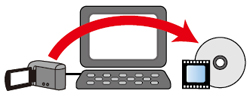
Save on the Computer
Save videos in computer and you can create DVD-Video discs and edit movies anytime.

Convert Videos for iTunes® or YouTube™
Export to iTunes®
Video data is converted for iPod® and automatically added to "iTunes®".
Upload to YouTube™
Enter "YouTube™" account information, and converted videos can be uploaded automatically.
You can walk around with the recorded videos on your iPod®, or share them on YouTube™.
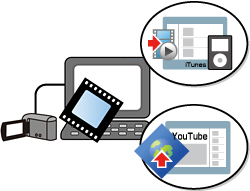
Playback Videos in the Camcorder
You can play back the videos stored in the camcorder by connecting your camcorder and the computer.
"What is this video...?" Preview function will help you check the videos in times like this.
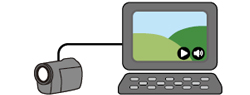
Write All Videos onto Discs (Direct DVD)
Create DVD-Video disc that you can playback on a DVD player.
Settings such as menu screen creation are done automatically and you can create DVD-Video discs without operating computer much.
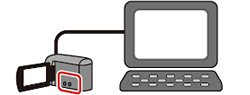
Using Videos Stored in Computer
Manage Videos
View in calendar style or create lists according to themes to organize videos.
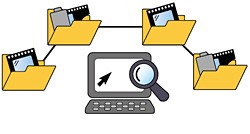
Preview Videos
"What is this video...?" Preview function will help you check the videos in times like this.

Edit Videos
Store and edit videos that include unwanted scenes or videos of series of short segments.
Trimming editing which cuts off the unwanted scenes and file combination function are available.
You can also set chapters for convenience when playback.

Convert Videos for iTunes® or YouTube™
Export to iTunes®
Video data is converted for iPod® and automatically added to "iTunes®".
Upload to YouTube™
Enter "YouTube™" account information, and converted videos will be uploaded automatically.
You can walk around with the recorded videos on your iPod®, or share them on YouTube™.