
The support for PIXELA's software bundled with JVCKENWOOD camcorders will end on March 31, 2023.
The information on this page is as of February 1, 2023.The contents on this page are subject to change or delete without notice.
* This product is a software bundled with JVC Everio " GZ-HM series (Year 2011 models)".
Features
What's Everio MediaBrowser™ 3/Everio MediaBrowser™ 3 BE ?
Everio MediaBrowser™ 3/Everio MediaBrowser™ 3 BE is a software that enables you to import and manage movies on your computer, and create your original discs.
You can just follow the instructions on the screen to use the functions.
Also, you can export files to iTunes® *1 and Google Earth™ *2, or upload to Facebook® and YouTube™.
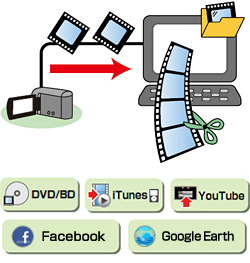
Using Videos Stored in Camcorder
You can write videos in the camcorder directly to a disc, or save videos to computer more easily by selecting menus on camcorder screen.
Store Videos
Save on a disc
Connect the camcorder to the computer then click [Create disc] to write Blu-ray*1/AVCHD/DVD-Video discs with simple operations.
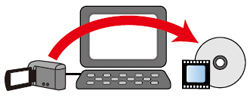
Save on the Computer
Save videos in computer and you can create discs and edit movies anytime.
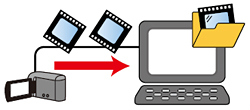
Use videos with Facebook®, iTunes®, YouTube™, and Google Earth™
Upload to Facebook®
Enter Facebook® account information and upload both video and still image files.
Export to iTunes® *1
Video data is converted for iPod® and automatically added to "iTunes® ".
Upload to YouTube™
Enter "YouTube™ " account information, and converted videos can be uploaded automatically.
You can walk around with the recorded videos on your iPod® , or share them on YouTube™.
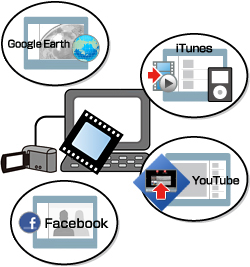
Transfer location information to Google Earth™ *2
You can transfer location information to Google Earth™.
When you open Google Earth™, the thumbnails of videos are shown in the places where you recorded.
Playback Videos in the Camcorder
You can play back the videos stored in the camcorder by connecting your camcorder and the computer.
"What is this video...?" Preview function will help you check the videos in times like this.
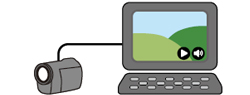
Write All Videos onto Discs (Direct Disc)
Connect the camcorder to the computer then click [DIRECT DISC] *3, to create AVCHD disc without operating computer much.
You can playback written discs with your AVCHD disc player.
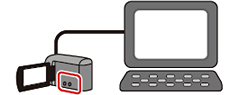
Using Videos Stored in Computer
Manage Videos
View in calendar style or create lists according to themes to organize videos.
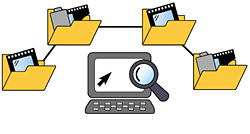
Preview Videos
"What is this video...?" Preview function will help you check the videos in times like this.

Edit Videos
You can edit files such as trimming, combining files, and adding text, transitions, and music.

Use videos with Facebook®, iTunes®, YouTube™, and Google Earth™
Upload to Facebook®
Enter Facebook® account information and upload both video and still image files.
Export to iTunes® *1
Video data is converted for iPod® and automatically added to "iTunes® ".
Upload to YouTube™
Enter "YouTube™ " account information, and converted videos will be uploaded automatically.
You can walk around with the recorded videos on your iPod® , or share them on YouTube™.
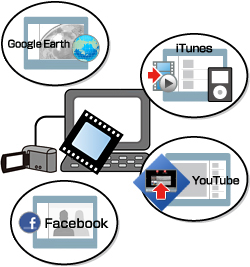
Transfer location information to Google Earth™ *2
You can transfer location information to Google Earth™.
When you open Google Earth™, the thumbnails of videos are shown in the places where you recorded.
Play Back Videos
Play back videos in the computer
You can play back video files in the computer.
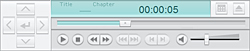
Play back discs created with Everio MediaBrowser™ 3/Everio MediaBrowser™ 3 BE
You can play back discs created with Everio MediaBrowser™ 3/Everio MediaBrowser™ 3 BE using "Everio MediaBrowser™ 3 Player".
Following is the list of playable videos with "Everio MediaBrowser™ 3 Player".
File:
Movie files recorded with Everio with which Everio MediaBrowser™ 3/Everio MediaBrowser™ 3 BE is bundled (.mts)
Everio MediaBrowser™ 3/Everio MediaBrowser™ 3 BE edit files (.mbt)
Discs :
AVCHD disc created with Everio MediaBrowser™ 3/Everio MediaBrowser™ 3 BE
Blu-ray disc created with Everio MediaBrowser™ 3 BE
*2 Exporting to Google Earth™ is only available when using files that include the location information recorded by a camcorder (Everio) with BLUETOOTH® in Everio MediaBrowser™ 3 BE
*3 If your camcorder does not have [DIRECT DISC] in the menu screen, press the [DIRECT DISC] button on the camcorder.
* Screens/figures are only for explanation.