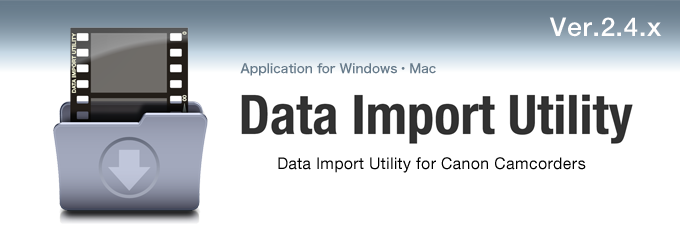Specifications and system requirements
Spec
Specifications
| Software name | Data Import Utility | |
|---|---|---|
| Supported scene | Scenes recorded with the CANON camcorder with which Data Import Utility is bundled. | |
| Supported format | Recording format | AVCHD MP4 |
| File format | H.264/AVCHD (.mts) MP4 (.mp4) |
|
System requirements *1
| OS | Windows 7 |
Home Premium Professional Ultimate Enterprise |
|---|---|---|
| - Both 32-bit and 64-bit versions are supported. - SP1 must be installed. - XP mode is not supported. |
||
| Windows 8.1 |
Windows 8.1 Windows 8.1 Pro Windows 8.1 Enterprise |
|
| - Both 32-bit and 64-bit versions are supported. - Available on Desktop mode only. |
||
| Windows 10 |
Home Pro Enterprise |
|
|
- Both 32-bit and 64-bit versions are supported. - Available on Desktop mode only. |
||
| Mac |
- OS X v10.9 - OS X v10.10 - OS X v10.11 - macOS 10.12 |
|
| CPU | Windows | Intel® Core™ or higher |
| Mac | Intel® CPU or higher | |
| Memory | 2GB or higher | - 1GB or more is needed for Windows 32-bit version |
| Free space in the hard disk to install software | 20MB or more | |
| Display | 1024x768 pixels or more | |
| Others | Standard USB port A card reader that supports SD Memory Card Adobe® Reader® (Windows only) *2 |
|
Operating limitations
- You cannot use Data Import Utility when connecting two or more camcorders to the computer.
Windows
- Do not switch users or put the computer in the Sleep/Standby/Hibernate mode while Data Import Utility is running.
If the computer is configured to automatically enter a power saving mode after a certain period of time, change the Power Options in the Control Panel in advance. - Data Import Utility does not support Unicode.
- For the Destination and Source folder, select a directory whose path length is up to 150 bytes including folder name.
- You cannot select the following locations as the destination to import files from the camcorder: system folders, Windows-only folders, optical drives, camcorders (built-in memory and SD Memory card), and the root directory such as C:\ .
- You cannot select the following locations for the Source folder: system folders, Windows-only folders, optical drives, camcorders (built-in memory and SD Memory Card), SD Memory Card used for camcorder recording, and the root directory such as C:\.
Mac
- Do not switch users or put the computer in the Sleep mode while Data Import Utility is running.
- You cannot select the following locations as the destination to import files from the camcorder: folders without access right, optical drives, and camcorders (built-in memory and SD Memory card).
- You cannot select the following locations for the Source folder: folders without access right, optical drives, camcorders (built-in memory and SD Memory Card), and SD Memory Card used for camcorder recording.
Precautions
- If recorded and/or edited content includes copyrighted works created by third parties, you are not allowed to use them without notice to the copyright owner except for personal use.
- Use an AC adapter to power a notebook computer.
- Use the compact power adapter (AC adapter) to power the camcorder.
- Connect the camcorder and the computer directly with a USB cable.
Operation using USB hubs is not guaranteed. - Do not put the computer in the Sleep or Standby mode when a camcorder is connected.
- Do not start other installers while installing.
*1 You must be authorized as an Administrator to use this software.
*2 Needed for browsing the Software Guide.
* The company names and brand names referred to in this guide are themselves the trademarks, registered trademarks, and products of their respective companies.
* Screens and pictures are for illustrative purposes only.
*2 Needed for browsing the Software Guide.
* The company names and brand names referred to in this guide are themselves the trademarks, registered trademarks, and products of their respective companies.
* Screens and pictures are for illustrative purposes only.